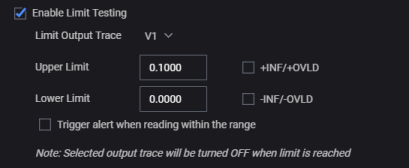Data Log Settings
In Data Logger view, click  to select the data logging and display settings, and enable status alerts.
to select the data logging and display settings, and enable status alerts.
Name – Click Edit ![]() to change data log file name. You can specify a prefix and include the date and timestamps with a running number. The default name format is <model>DataLog-<date>-<time>-<number>.
to change data log file name. You can specify a prefix and include the date and timestamps with a running number. The default name format is <model>DataLog-<date>-<time>-<number>.
By default, exported files are stored in the "My Documents" folder on your computer, for example, C:\Users\<user_name>\Documents\Keysight\PathWavePower Supply\Data Logs\.
Trace Logging Selection – Select the output traces to be logged. By default, only Output 1 data is logged.
Data Logging Start Condition – Choose whether to start data logging with the Start button, or at a specified time.
Sample Interval – Select Minimum to set the shortest interval between samples, based on the instrument's current settings.
Data Logging Stop Condition – Specify when to stop data logging, with the Stop button, after a specified period, or after a specified number of samples are acquired.
Alerts
- Select Enable Output Status Alerts to enable status alerts.
- Select the status conditions that generate an alert when the condition is reached. Available conditions are:
- Constant Current (CC)
- Constant Voltage (CV)
- Any Protection Status
- Enable Limit Testing
- Select the actions to take when alert conditions are reached.
- Send Computer Beep - The PC and the instrument beep on each limit failure.
- Send E-mail Message - Send an e-mail upon the first limit failure only. Click
 to specify the e-mail recipient.
to specify the e-mail recipient. - Execute Script File - Execute a custom script file upon the first limit failure only. Click Browse to locate and select the script file.
Select the Output Trace and specify the limit conditions.
The selected output trace will be turned off automatically when limits are reached and an alert will be generated.
Click the checkbox to trigger an alert when reading within the range.